-
Posts
2,051 -
Joined
-
Last visited
Content Type
Profiles
Events
Forums
Posts posted by Firefox Breed
-
-
Everyone watch this. If you hated arma 2 at all for controls.
>http://www.youtube.com/watch?v=G8vrbzNYEwM
-
So people are accepting that the world does not revolve around PST. Only reason why that timezone means a shit is because the shipping containers from China go there. And yay Zulu time
-
Go update Teamspeak Server
Will do it when i get off work
-
I emailed it to you...
i love you
-
Era fucking dropbox again.
-
o/
Server group set.
-
-
i cant download dropbox >:C
-
-
use your hoofs to good use
-
o boy!
-
Can someone rehost it on another site?
-
I cant download that from work :<
Camp Arifjan, Kuwait
We apologize for the inconvenienceIf you require access to this web site, please
contact your unit IMO or local Service Desk @ 430-6007 and provide the
following information:
User Name ***** Date: [10/Feb/2013:04:40:38 +0000] Your Hostname 10.233.146.64 Website URL http://afevis.kujila.com/ordo/meeting/ts3_recording_13_02_09_21_1_2.mp3 Your IP Address 10.233.146.64 Website Category none
Failure Reason: This web site has been blocked per USARCENT policy dated February 1, 2009. Failure Details: Your system policy has denied access to the requested URL.
54th Signal Battalion - Kuwait RNOSC U.S. ARCENT FWD -
Firefox / Kanika
-
There has been instances of several Titans being lost, Battle of Y-2ANO a few years back, PL/Goons at the time jumped in 4+ Titans into a heavily lagged system, blackscreened, and died without ever loading(This was prior to the Time Dilation system being placed in)
One died in the first 15 seconds of the battle.
-
Trinity!
-
How are things with ping on Waterson for Europeans?
150-20o ish for me and I am in Kuwait
Can Do Europeans normally play?We have a group that do play often. We are still gathering numbers.
What is your online, and how often do you play?Mostly we are a US timezone clan but we are expanding to all time zones.
-
I know some of my friends are playing it but they mostly joined a clan.
-
Well considering how PLEX are going for 550 mil a pop. So it is about 1 usd = 36 mil
But yes it was a nice fuckfest that happened in lowsec. Nice to watch people fuckup.
-
-
<3 ACOG
-
Just come on the ts3 and join in.
-
The Ordo Imperalis is a multi game community. Being such a community requires use of communication assets. This post will serve as a central area where need to know information about such assets will be consolidated.
IRC
Server Info:
irc.ordoimperialis.com (port 6667)
What to do FIRST:
-Register your nickname with Nickserv: /msg nickserv register password email
-Check your spam box, e-mail will probably be in there.
-Join #Ordo (this should be automatic.)
-READ THE TOPIC!
Optional:
Register your own personal host name: ex: /msg hostserv request Inoue.Administratio.OrdoImperialis.com
Things to know:
Do NOT use Mibbit! It puts your real host in the real name!
ID to nickserv before joining a public channel!
Officers will be able to OK virtual host names.
ALL host names are protected by default, they will be Ordo-randomstuff.realisp.tld
All vhosts need to be either Ordo or pony related.
#Ordo is the main channel, it will be auto joined
There are IRC Services in place.
The current available services bots are:
- Chanserv
- Nickserv
- Hostserv
- Memoserv
Chanserv and nickserv are the most frequently used.
Only register your main nick, do not bother with every form of AFK addition you can think of, this is unneeded and will only lead to problems.
ROE:
Normal Ordo standards and regulations apply
Handy mIRC stuff:
Remote script:
Topic change notifier .. just because it *might* contain useful info =pOn 1:connect:{
if ($network == OrdoNet) {
msg nickserv identify password
join #Ordo
join #whatever
}
}
Remote:
Alias(with colour codes):On *:join:#:{
if ($nick == $me) {
.timer 1 5 topiccheck $chan
}
}
And it will go:topiccheck {
if ($chan($$1).topic != %topic. [ $+ [ $1 ] ]) {
echo -at 3 $+ $$1 9Topic has changed since last time!
echo -at 10Old topic: %topic. [ $+ [ $1 ] ]
echo -at 9New topic: $chan($1).topic
%topic. [ $+ [ $1 ] ] = $chan($1).topic
}
}
[20:54:07] #Ordo Topic has changed since last time!
[20:54:07] Old topic: test
[20:54:07] New topic: [Ordo Imperialis] http://forums.ordoimperialis.com - PS2 Ops FRI 6PM / SAT 630 | Please register your nick(again)
Don't put the nickserv stuff in your on perform unless it is restricted to a network.
TEAMSPEAK 3
Server info:
ts.ordoimperialis.com
No port/pass. Obvious nicknames are prefered.
You need to be using push to talk, voice activation is disabled server side.
Setup guide for n00bs:
Download the TeamSpeak3 client for your Operating System (Windows/Mac OS X/Linux) here:
www.teamspeak.comClick the big button on the right of the website’s page that says FREE DOWNLOAD, it automatically detects what client you should download.
Once you have downloaded the Client, Install it.
Open the Client from the Shortcut on the Start Menu or Desktop.
You will see the Setup Wizard. Click Next>

Enter Your Desired Nickname and click Next>

You can choose between Voice Activation Detection or Push-To-Talk. Choose Push-To-Talk, you need to click the button that says No Hotkey Assigned, then click your chosen key on the keyboard. You should now see the button name changed to the name of the key you chose. It will give you and error if the key you have chosen is already assigned for some other purpose on your keyboard, in which case you should choose a different key. After you have made the selection for this step click Next>

You can Click Test Voice to test you microphone, the response area will go green if it is working properly. Check the volume of your microphone in the sound settings of your computer in case you don’t see it go green. In case you do not have a microphone or you cannot get it to work properly, you can use text chat instead. Click Next>

On the next screen, you will see an option to assign keyboard or mouse keys to Mute your Microphone and/or Speakers. You can do this in the same way as you assigned the key for Push-To-Talk above if you like.Then, Click Next>

Congratulations! You are done with the setup, you can now Click Finish.

Now to join our Server, Click Connect on the Connections Menu in the top left corner and enter the following settings:
Connect Box
Address: ts.ordoimperialis.com
Port:
Password:
Click the Connect Button.
You can Bookmark the server for easy access so that you do not have to enter the connection details every time.Click Bookmarks > Add to Bookmarks > then either edit the information or click Ok.
Congratulations! You have successfully downloaded, installed and configured TeamSpeak 3 on you computer.
You will see a list of channels but no users on first connect. Please wait in the top channel until a admin gives you server permissions. Until that happens, you will be unable to move or see anyone else in the server.
(Firefox's Old Version)
The Ordo Imperalis is a multi game community. Being such a community requires use of communication assets. This post will serve as a central area where need to know information about such assets will be consolidated.
IRC
Ordo now has an IRC server
server info:
irc.ordoimperialis.com (port 6667)
What to do FIRST:
-Register your nickname with Nickserv: /msg nickserv register password email
-Check your spam box, e-mail will probably be in there. (intus do we have an smtp server that is ok to use for ordoimperialis.com ?)
-join #Ordo (this is done for you =p)
-READ THE TOPIC
Optional:
register your own personal host name: ex: /msg hostserv request Inoue.Administratio.OrdoImperialis.com
Things to know:
Officers will be able to OK virtual host names.
ALL host names are protected by default, they will be Ordo-randomstuff.realisp.tld
All vhosts need to be either Ordo or pony related.
#Ordo is the main channel, it will be auto joined
ID to nickserv before joining a public channel!
Do NOT use Mibbit! It puts your real host in the real name!
There are IRC Services in place.
The current available services bots are:
- Chanserv
- Nickserv
- Hostserv
- Memoserv
Chanserv and nickserv are the most frequently used.
Only register your main nick, do not bother with every form of AFK addition you can think of, this is unneeded and will only lead to problems.
ROE:
Its our own server so normal Ordo standards and regulations apply
Handy mIRC stuff (because thats where I started scripting =p):
Remote script:
Topic change notifier .. just because it *might* contain useful info =pOn 1:connect:{
if ($network == OrdoNet) {
msg nickserv identify password
join #Ordo
join #whatever
}
}
Remote:
Alias(with colour codes):On *:join:#:{
if ($nick == $me) {
.timer 1 5 topiccheck $chan
}
}
And it will go:topiccheck {
if ($chan($$1).topic != %topic. [ $+ [ $1 ] ]) {
echo -at 3 $+ $$1 9Topic has changed since last time!
echo -at 10Old topic: %topic. [ $+ [ $1 ] ]
echo -at 9New topic: $chan($1).topic
%topic. [ $+ [ $1 ] ] = $chan($1).topic
}
}
[20:54:07] #Ordo Topic has changed since last time!
[20:54:07] Old topic: test
[20:54:07] New topic: [Ordo Imperialis] http://forums.ordoimperialis.com - PS2 Ops FRI 6PM / SAT 630 | Please register your nick(again)
Don't put the nickserv stuff in your on perform unless it is restricted to a network.
TEAMSPEAK 3
Download the TeamSpeak3 client for your Operating System (Windows/Mac OS X/Linux) here: www.teamspeak.com
Click the big button on the right of the website’s page that says FREE DOWNLOAD, it automatically detects what client you should download.
Once you have downloaded the Client, Install it.
Open the Client from the Shortcut on the Start Menu or Desktop.
You will see the Setup Wizard. Click Next>

Enter Your Desired Nickname and click Next>

You can choose between Voice Activation Detection or Push-To-Talk. Choose Push-To-Talk, you need to click the button that says No Hotkey Assigned, then click your chosen key on the keyboard. You should now see the button name changed to the name of the key you chose. It will give you and error if the key you have chosen is already assigned for some other purpose on your keyboard, in which case you should choose a different key. After you have made the selection for this step click Next>

You can Click Test Voice to test you microphone, the response area will go green if it is working properly. Check the volume of your microphone in the sound settings of your computer in case you don’t see it go green. In case you do not have a microphone or you cannot get it to work properly, you can use text chat instead. Click Next>

On the next screen, you will see an option to assign keyboard or mouse keys to Mute your Microphone and/or Speakers. You can do this in the same way as you assigned the key for Push-To-Talk above if you like.Then, Click Next>

Congratulations! You are done with the setup, you can now Click Finish.

Now to join our Server, Click Connect on the Connections Menu in the top left corner and enter the following settings:
Connect Box
Address: ts.ordoimperialis.com
Port:
Password:
Click the Connect Button.
You will see a list of channels but no users. Please wait in the top channel until a admin gives you server permissions. Until that happens, you will be unable to move or see anyone else in the server.
You can Bookmark the server for easy access so that you do not have to enter the connection details every time.Click Bookmarks > Add to Bookmarks > then either edit the information or click Ok.
Congratulations! You have successfully downloaded, installed and configured TeamSpeak 3 on you computer.
-
\o/ welcome abord


ArmA III
in Gaming Discussion
Posted · Edited by Firefox Breed