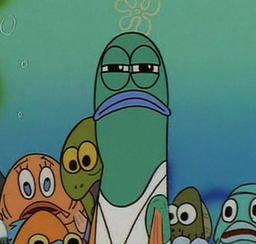-
Posts
3,451 -
Joined
-
Last visited
Content Type
Profiles
Events
Forums
Everything posted by Cygna
-
Hey! Welcome.
-
Everyone has done a great job thus far in shortening their signatures. Thanks!
-
>http://intus.ordoimperialis.com/chasm_spasm.swf
-
That was so awesome. :)
-
T_T Fixed, you should be able to see it now.
-
I updated it! Re-enable the skin at the bottom left of any page.
-
Now that I got your attention with topic title~ Signature sizes are out of control again, they're taking up too much space. If yours is biggar than Aryte's or Trinity's then it's too big. Make your text smaller, delete stuff, I dun care. Just make it smaller. Text and images alike Thanks! Aryte's for reference:
-
USS Silversides
-
Please login to post.
-
Teaser! \o/ [media]http://www.youtube.com/watch?v=emOR1lcXaCs
-
Keep it on topic please.
-
ITT: Wallpapers! I upped everyone's allowed attachment space. They can be any aspect ratio you want.
-
stay on topic.... stay on topic....
-
I made a guide on getting oriented and configuring Ventrilo™. Basically, it's a program that you run which connects to VoIP servers and sends/receives voice communication. The Ordo Imperialis officially uses Ventrilo, we have our own server and have maintained it for years. Second Life Voice is alright but it's not our "official" mode of voice communication-- as the major drawback is it has a local hearing capacity only. To get started: Request a username and password from a Ventrilo Admin. Download and install the proper Ventrilo client for your computer from their official website. Start the program, then click the arrow button at the top right. In the new window that came up, click "New," then type your Second Life name (Exactly as it appears in world). You may have noticed that I have inputted a butchered version of my avatar's first name in the "Phonetic" field. The Ventrilo client employs the use of a computer-generated voice named "Microsoft Sam" (or "Microsoft Anna" for newer clients) to announce certain events. Microsoft Sam/Anna doesn't pronounce my avatar's first name correctly, so I had to experiment with letters to get "Intus" to be pronounced correctly. Click "Play" to test the pronunciation. Warning: Some new installs of Ventrilo won't have Microsoft Sam/Anna enabled, so the "Play," button won't do anything. You can enable this option in the setup menu which will be covered later in this configuration. Now, leave the "Description" and "Work Dir" fields blank and click "OK." Now click the arrow button one down from the previous. A new window will pop-up, which is the connection/server window. Click "New," then name it something to help you identify what connection/server it is. I conveniently name it the location (you don't have to). Next, make it look like the one below. Server: vent2.ugt-servers.com and Port: 4784. Your password will be given to you by a Ventrilo admin. Click "OK," when finished. Don't worry about the third arrow down. If you've done the above steps correctly (including having requested the creation of your username/password), you'll see "MSG: Server is available. Press Connect." in the status area. Press connect, and you should be connected to the server now. Click Setup. A new window pops-up. First tab is called "Voice," and it's the most important. RED SQUARE: Make the checkmarks look like the image below, then click on the "Hotkey" field and press, literally, any button on your keyboard or mouse that you want to use to push-to-talk. YELLOW SQUARE: Next you want to make sure your Output and Input devices are set to the proper hardware. In my configuration I actually chose the hardware I want to use, but leaving it as "Windows Default" is fine as well. BLUE ARROW: To make sure it works, click Test, press your talk hotkey and say something, then it should play back to you. If it doesn't, perhaps your Microphone or speakers aren't connected or are muted. When you can talk and hear yourself talk, at the top click the "Events" tab. This new tab has what's called "Events." Events are the sounds you hear when people connect/disconnect, you connect/disconnect, you and others leave/join the channel that you're in, etc. This is largely based on personal preference, I have mine set to play a sound when people make a comment, and have Microsoft Sam/Anna tell me the name of someone joining the channel I'm in (Text-to-Speech). Set it how you want it, then at the top click on the "Speech" tab. Make the speech tab look like this. Your voice may be "Microsoft Sam" rather than Anna. If you have both then choose whether you want a male voice (Sam) or a female voice (Anna) speaking to you. You're done! Click "OK" to save options. Join the main Ordo Imperialis channel and it'll ask you for a password (or at least it should). The password is "candycanes". You can mute Ventrilo at any time by clicking the "Mute Sound" checkbox at the bottom left of the main window. Hopefully I hit most questions-- if I didn't please make a post! Also, if you want to normalize the volume of people speaking (make everyone the same loudness, so there's no overly loud people and overly soft people) check out this thread. Thanks for reading.
-
Going to give it a shot eventually, maybe this weekend.
-
Moved to Graphics and stickied. Good suggestion Mr. Flaks!
-
Happy birthday!
-

Anyone Who Has Seen a Star Wars Movie Should Watch This
Cygna replied to Gulliver Carpool's topic in General Discussion
Watched the entire thing. Loved it!
Footer title
This content can be configured within your theme settings in your ACP. You can add any HTML including images, paragraphs and lists.
Footer title
This content can be configured within your theme settings in your ACP. You can add any HTML including images, paragraphs and lists.
Footer title
This content can be configured within your theme settings in your ACP. You can add any HTML including images, paragraphs and lists.